Home | Part numbers | FAQ | How to Buy | About | Contact | Sitemap

Keep LockView software up-to-date with occasional updates to manuals, software and drivers.
Literature/Catalogs | Advertising | Instruction sheets | Case studies | Dimensional drawings | 3D engineering models | Logos/Images | eLock Firmware | LockView | TechSupport Agreement
Software manuals (high resolution) | Software upgrades | Drivers
Software manuals (high resolution)
LockView 4.2 |
LockView 4.2 |
Manual |
LockView 4.3 |
LockView 4.3 |
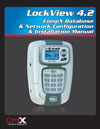 |
 |
 |
 |
 |
View/Download |
View/Download |
View/Download |
View/Download |
View/Download |
LockView 4.3.1 |
LockView 4.3.3 |
LockView 4.5 |
LockView 5/5Pro |
LockView 5/5Pro |
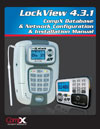 |
 |
 |
 |
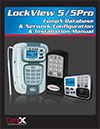 |
View/Download |
View/Download |
View/Download |
View/Download |
View/Download |
LockView 2.1 |
LockView 3.0 |
(NEW!) |
(NEW!) |
|
 |
 |
 |
 |
|
View/Download |
View/Download |
View/Download |
View/Download |
|
Note: An upgrade to LockView 5.x is not available to LockView 4.x users without a valid Technical Support Agreement. Please contact CompX eLock customer service to renew your Technical Support Agreement or your reseller to purchase LockView 5.x. ** If you have a valid Technical Support Agreement and are upgrading to LockView v5, you must contact CompX for a new License Site Key to register the software Be sure to read the Upgrade Support Instructions before installing the software if using an SQL database.
To save this setup to disk for installation at another time:
To download and run this setup now:
Download: LV565_CompX.zip.
** Please note: An upgrade to Lockview 5.x is not available to LockView 2.x or 3.x software. Please contact your reseller to purchase and upgrade to LockView 5.x. **
Need help? Call the eLock help line at 847.752.2525.
NOTE: If you do not have a software serial number, please contact your reseller to purchase one.
To save this setup to disk for installation at another time:
To download and run this setup now:
Download: LV452_CompX.zip.
** Please note: An upgrade to Lockview 4.x is not available to LockView 2.x or 3.x software. Please contact your reseller to purchase and upgrade to LockView 4.x. **
Need help? Call the eLock help line at 847.752.2525.
NOTE: If you do not have a software serial number, please contact your reseller to purchase one.
To save this setup to disk for installation at another time:
Download: lockview3_7.zip.
** Please note: An upgrade to Lockview 3.x is not available to LockView 2.x software. Please contact your reseller to purchase and upgrade to LockView 3.7. **
When using a Windows 7 (or higher) operating system, LockView 3.6 (or higher) is required, which includes CompX's '64 Bit Compatible' USB Dongle.
Note: '64 Bit Compatible' must be molded on the underside of the dongle in order to work with Windows 7 (or higher).
If the dongle does not have any writing molded into the underside or has '3.0 Compatible', it is not compatible with Windows 7 (or higher).
Need help? Call the eLock help line at 847.752.2525.
To save this setup to disk for installation at another time:
To download and run this setup now:
Download: setup.exe.
Need help? Call the eLock help line at 847.752.2525.
To download, click the link below and save to local computer. LockView will install the driver files correctly.
Download: CompXeLock_2.12.28_Signed.zip
NOTE: LockView 3.7 uses the same USB dongle driver as LockView 4.x.
Need help? Call the eLock help line at 847.752.2525.
All three drivers must be downloaded together. To download, click on each link and choose "Save." Save to local computer. LockView will install the driver files correctly.
Download driver 1: ![]() ezmon.sys
ezmon.sys
Download driver 2: ![]() ezusb.sys
ezusb.sys
Download driver 3: ![]() ezusbw2k.inf
ezusbw2k.inf
Need help? Call the eLock help line at 847.752.2525.
This is only a fraction of CompX eLock options. CompX Security Products has the design and engineering capabilities to meet specific application needs. Contact us for more information or call 847-752-2500. Or click to compare eLock versions.

Get the latest info on new products, promotions, trade shows and events - delivered right to your inbox.



CompX Security Products
Phone: 847.752.2500 | Fax: 847.752.2419
715 Center St., Grayslake, IL 60030